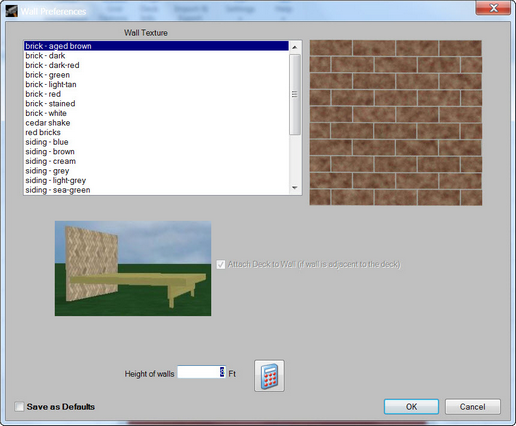![]() Edit a wall
Edit a wall
| 1. | To edit a wall, double-click it. |
| 2. | Use the Wall Properties dialog to change materials and height, and to define if the wall will be used to support a deck. |
![]() Removing Walls
Removing Walls
| 1. | Click Remove in the Home Ribbon. |
| 2. | Choose Wall from the menu. |
| 3. | Click the wall that you wish to remove. |
![]() Remove Windows or Doors
Remove Windows or Doors
| 1. | Click Remove in the Home Ribbon. |
| 2. | Choose Door or Windows from the menu. |
| 3. | Click the desired door or window and click the left mouse button once to remove the door or window. |
Note: To modify a Window or Door the current object must first be deleted. Next the Door or Window selection changed using the setting button on the Ribbon Menu.